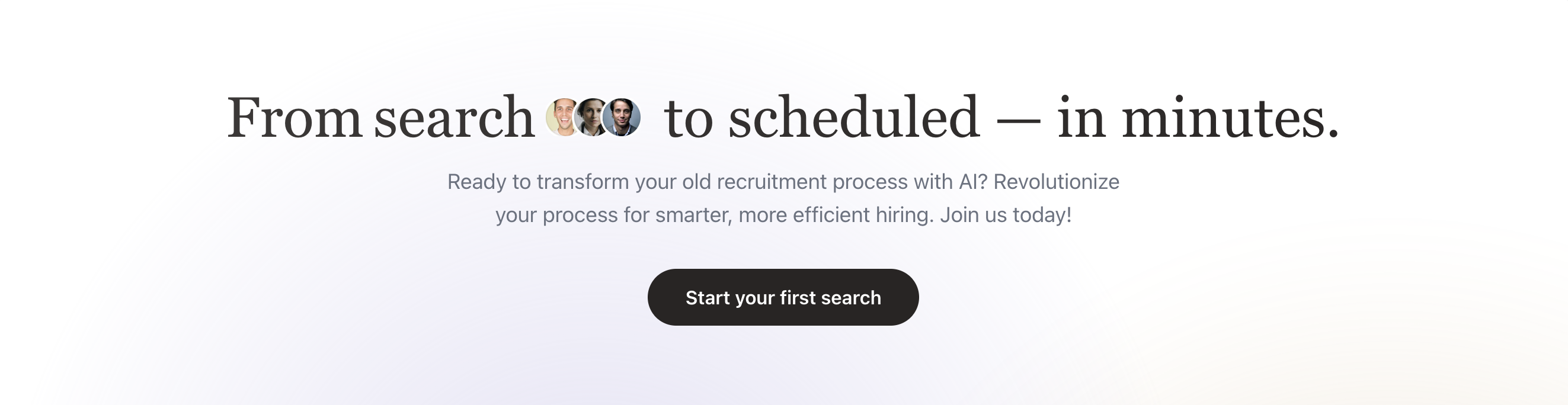Recruiterflow Integration – Customer Guides
Below you’ll find two short, non‑technical guides:- Connecting Recruiterflow to Our Platform – what you need to do once.
- What Happens After You Connect – how everything works automatically.
Part A. Guide for Connecting Recruiterflow to Our Platform
1. What You’ll Need
- A Recruiterflow account with admin access.
- A modern web browser (Chrome, Firefox, Edge).
Generate an API Key in Recruiterflow
- Log into Recruiterflow.
- Click your avatar → Settings.
- Go to Integrations → API Keys.
- Click Generate New Key.
- Enter the Label:
Integration with Asendia.
- Enter the Label:
- Copy the generated key and store it in a safe location — you’ll need it in the next step.
3. Add the “Asendia AI Interview” Stage
- In Recruiterflow, go to Settings → Job Settings.
- Click Edit Job Template.
- Go to Interview plan
- Name the stage Asendia AI Interview.
- Click Save and drag it into the position where you’d like the AI assessment to occur.
-Edited.png?fit=max&auto=format&n=K7OZT-M5flQQ0nE_&q=85&s=b14af7e40f8d36f851d05938fe4cbb96)
.png?fit=max&auto=format&n=K7OZT-M5flQQ0nE_&q=85&s=e9bb00ee0b7f205444eb407a1ef81eed)
Create Custom Fields in Recruiterflow
- Log into Recruiterflow.
- Navigate to Settings → Custom Fields → Job.
- Click + Job Field.
- Create the following fields:
2. Asendia Interview Language
- Field Type: Single-select
- Options:
- English
- French
- Roles with View/Edit Permission: Recruiter, Contact
3. Asendia Hybrid Interview Question
- Field Type: Rich Text
- Purpose: Add detailed hybrid interview questions.
- Roles with View/Edit Permission: Admin, Recruiter, Contact
4. Asendia Hybrid Interview
- Field Type: Yes/No
- Purpose: Checkbox to indicate if a hybrid interview is required.
- Roles with View/Edit Permission: Admin, Recruiter, Contact
.png?fit=max&auto=format&n=K7OZT-M5flQQ0nE_&q=85&s=6b1cf62f0444e063c26b8b4bbb0b6f1b)
5. Connect Recruiterflow in Our Platform
- Log into Our Platform → Integrations → Recruiterflow.
- Paste the API key you copied in Step 2.
- Click Connect.
- A green Connected successfully badge confirms everything is set.
.png?fit=max&auto=format&n=K7OZT-M5flQQ0nE_&q=85&s=1e57f31ce8e8452a0411a528c8fc8fa8)
Part B. After You Connect – What to Expect
1. Instant One‑Time Actions
| Behind the Scenes | What You’ll Notice |
|---|---|
| API Key Verified | A green Connected badge. |
| Initial Job Import | Your open Recruiterflow roles appear in our Jobs list. |
2. Continuous Job Sync
- New job → appears in our platform within ~1 minute.
- Job edits or closures → update on their own.
3. Automated Candidate Invitations
- You move a candidate to Asendia AI Interview in Recruiterflow.
.png?fit=max&auto=format&n=K7OZT-M5flQQ0nE_&q=85&s=d4d1064a26d4a04c3e1344fb16cc2cc7)
- Our platform instantly sends a personalized invitation email with a unique link.
.png?fit=max&auto=format&n=K7OZT-M5flQQ0nE_&q=85&s=a632a13858a920c14a92a9b80c856c30)
4. Results Flow Back to Recruiter flow
After candidate finishes up the AI interview:- We attach a PDF report and video link to the candidate’s Recruiterflow profile.
- The candidate is moved to Asendia AI Interview Submission.
.png?fit=max&auto=format&n=K7OZT-M5flQQ0nE_&q=85&s=ba12259152e589f9f26ce2e835316a27)
.png?fit=max&auto=format&n=K7OZT-M5flQQ0nE_&q=85&s=7de00080d5ac7b20804fb306ea70b7dd)
7. Quick Troubleshooting
| Symptom | Check |
|---|---|
| Email not sent | Candidate must be in the Asendia AI Interview stage and have an email address. |
| Job not syncing | Job must be Open in Recruiterflow. |
Customizing the AI Interview Experience
You can personalize how candidates interact with the AI interviewer by configuring voice, image, and page elements..png?fit=max&auto=format&n=K7OZT-M5flQQ0nE_&q=85&s=8c6ae5514a6ac204c1d7325c7edf65b4)
1. Setting Up Interviewer Voice & Image
- Go to Asendia Dashboard → AI Interviewer → Customize.
- In the left menu, click Interviewer Avatar.
- Here you can choose the interviewer’s appearance (image/avatar).
2. Hiding Fields from Candidates
- Go to AI Interviewer → Customize → Page Elements.
- You’ll see a list of elements shown on the application page (e.g., Resume Upload, Location, Company Name, Department, Seniority Level, Workspace Type, Interview Language).
- To hide a field from candidates, simply toggle it off.
- Example: Switch off Location if you don’t want candidates to see job location details.
- Click Preview Changes to verify how the candidate will see the application form.
Summary
- Avatar Image → Set inside Interviewer Avatar.
- Hiding Fields → Controlled under Page Elements with on/off toggles.